How To Setup a Ad Hoc Wireless Network Without Router In Windows
To send data from one computer to another, you either need wires to connect them, or you need to purchase a router so that you can transfer data wirelessly.
However, if your laptop or desktop computer has a wireless network card then it could be connected to another PC in your house, provided the other one has wireless capabilities too. And you don’t need a router to establish this connection. This is known as an ad-hoc network connection.
Here are the steps to setup an ad-hoc home wireless network in Windows Vista.
1. Go to Control panel and click on Network and Sharing center icon.
2. On the left side under Tasks, click on “Set up a connection or network” option.
3. Now click on “Set up a wireless as hoc (computer to computer) network”.
4. Click on Next button.
5. Now give a name to your network. The default security type should be WPA2-Personal. Let it be like that because WPA2 is much better than WEP when it comes to wireless network security. Choose a security passphrase, click on save network if you intend to use this network again, and hit next.
Your network will be build successfully. Now you can connect any Wi-Fi enabled device to your computer. If you search for available wireless networks, you will find a newly built network (“My network” in this case) on your device.
In this way you can access and transfer data between your wi-fi enabled phone, printer, laptop and computer. A simple and easy method to setup an ad-hoc network

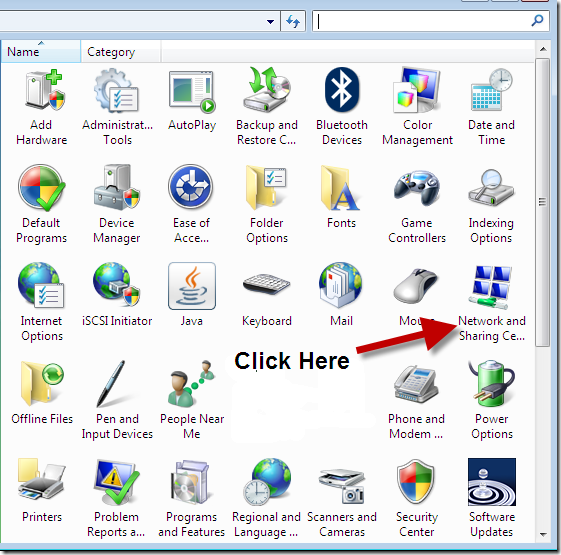






















No comments:
Post a Comment